Apache HTTP Server Version 2.4
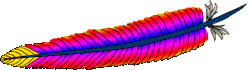
Apache HTTP Server Version 2.4
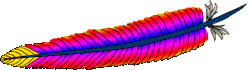
On Windows, Apache is normally run as a service on Windows NT, 2000 and XP, Vista and 7. For details, see Running Apache as a Service.
On Unix, the httpd program
is run as a daemon that executes continuously in the
background to handle requests. This document describes how
to invoke httpd.
If the Listen
specified in the configuration file is default of 80 (or any other
port below 1024), then it is necessary to have root privileges in
order to start apache, so that it can bind to this privileged
port. Once the server has started and performed a few preliminary
activities such as opening its log files, it will launch several
child processes which do the work of listening for and
answering requests from clients. The main httpd
process continues to run as the root user, but the child processes
run as a less privileged user. This is controlled by the selected
Multi-Processing Module.
The recommended method of invoking the httpd
executable is to use the apache2ctl control script. This
script sets certain environment variables that are necessary for
httpd to function correctly under some operating
systems, and then invokes the httpd binary.
apache2ctl will pass through any command line
arguments, so any httpd options may also be used with
apache2ctl. You may also directly edit the
apache2ctl script by changing the HTTPD
variable near the top to specify the correct location of the
httpd binary and any command-line arguments that you
wish to be always present.
The first thing that httpd does when it is
invoked is to locate and read the configuration file
apache2.conf. The location of this file is set at
compile-time, but it is possible to specify its location at run
time using the -f command-line option as in
/usr/local/apache2/bin/apache2ctl -f
/etc/apache2/apache2.conf
If all goes well during startup, the server will detach from
the terminal and the command prompt will return almost
immediately. This indicates that the server is up and running.
You can then use your browser to connect to the server and view
the test page in the DocumentRoot directory.
If Apache suffers a fatal problem during startup, it will
write a message describing the problem either to the console or
to the ErrorLog before
exiting. One of the most common error messages is "Unable
to bind to Port ...". This message is usually caused by
either:
For further trouble-shooting instructions, consult the Apache FAQ.
If you want your server to continue running after a system
reboot, you should add a call to apache2ctl to your
system startup files (typically rc.local or a file in
an rc.N directory). This will start Apache as
root. Before doing this ensure that your server is properly
configured for security and access restrictions.
The apache2ctl script is designed to act like a
standard SysV init script; it can take the arguments
start, restart, and stop
and translate them into the appropriate signals to
httpd. So you can often simply link
apache2ctl into the appropriate init directory. But be
sure to check the exact requirements of your system.
Additional information about the command-line options of httpd and apache2ctl as well as other support
programs included with the server is available on the
Server and Supporting Programs page.
There is also documentation on all the modules included with the Apache distribution
and the directives that they
provide.